Hi i want to start my NAS (Zyxel nsa310) over wake on lan. Unfortunately does not work with the plugin. I have the mac address and the ip correctly entered. Someone has a solution?
-
Wake up Zyxel NAS310 with wakeonlan Plugin does not work
-
is there any debug data that you can provide?
pimatic v0.9 has been released!
Support Pimatic and get some free stickers
Like us on Facebookmake it so !
-
No, it does not exist. I have another app set to test the function on the NAS. With the app it works. In the app I had to specify a port. At pimatic there is no setting for a port.
-
@strato345 said in Wake up Zyxel NAS310 with wakeonlan Plugin does not work:
Unfortunately does not work with the plugin.
Did you manage to wake up the NAS with some other tool?
For example, you may want to try thewakeonlantool on your Raspberry as follows:sudo apt-get install wakeonlan wakeonlan <MAC-Address>EDIT: Sorry, seems like you have posted your reply while I have been writing my post. Did you run the app on the Raspberry? Which app is it btw and which port did you set? pimatic-wakeonlan uses port 9. It would be possible to set a different port, but it will require a new version of the plugin.
"It always takes longer than you expect, even when you take into account Hofstadter's Law.", Hofstadter's Law
-
I use an app on the ipad. There the port 9 is also used. Why does not it work on the raspberry? It’s all the same settings.
I have just installed wakeonlan on the raspberry. I can start my nas with the command “wakeonlan xx: xx: xx: xx: xx” ,but not under Pimatic 😥😥
-
@strato345 could you please post the wakeonlan device config from config.json and the ip and mac address from your nas?
pimatic-google-calendar | pimatic-wmi | pimatic-snmp | pimatic-wakeonlan |
Like my work? Then consider a donation
Follow me: www.thorstenreichelt.de -
Sorry that I only now again. I had little time.
Here the config
plugin
{
“plugin”: “wakeonlan”,
“active”: true,
“broadcastAddress”: “255.255.255.0”
},
{
“buttons”: [
{
“id”: “nas310-btn”,
“text”: “WakeUp”
}
],
“hap”: {
“service”: “Lightbulb”
},
“id”: “nas310”,
“name”: “NAS310”,
“class”: “WakeOnLanDevice”,
“mac”: “b0:b2:dc:39:ca:c7”
},
{
device -
sorry thats my device config
{
“buttons”: [
{
“id”: “nas310-btn”,
“text”: “WakeUp”
}
],
“hap”: {
“service”: “Lightbulb”
},
“id”: “nas310”,
“name”: “NAS310”,
“class”: “WakeOnLanDevice”,
“mac”: “b0:b2:dc:39:ca:c7”
}, -
@strato345 I would say the broadcast address you configured is wrong. I’m actually using the wakeonlan plugin to wake my Zyxel NAS. But i didn’t configure the broadcast address at all. It’s 255.255.255.255 by default (see https://pimatic.org/plugins/pimatic-wakeonlan/) and it works for my network.
BTW: Setting the service to “lightbulb” in the hap config doesn’t work as this is just supported for switches. So you can remove it.
pimatic-hap - pimatic HomeKit bridge
pimatic-echo - Amazon echo integration
pimatic-dash-button - Amazon dash button support
pimatic-alarm - pimatic alarm system
Like my work? Then consider a donation
Follow me: https://twitter.com/michaelkotten -
Thank you but still does not work
255.255.255.0 or default 255.255.255.255
-
@strato345 the only difference I see is that my mac is upper case but that’s probably not the problem. You should rather check if you are using the right mac address.
pimatic-hap - pimatic HomeKit bridge
pimatic-echo - Amazon echo integration
pimatic-dash-button - Amazon dash button support
pimatic-alarm - pimatic alarm system
Like my work? Then consider a donation
Follow me: https://twitter.com/michaelkotten -
It is the right address I have an app on the smartphone with which it works.
I despair😢 -
Try to set “broadcastAddress” to the network-specific broadcast address. In my case it is “192.168.178.255”. Restart pimatic after changing it. You can determine the network-specific
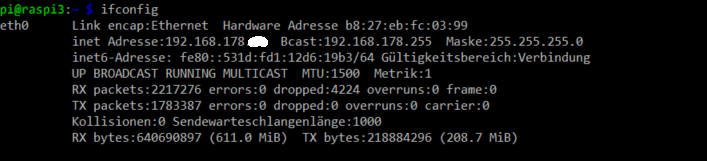
"It always takes longer than you expect, even when you take into account Hofstadter's Law.", Hofstadter's Law
-
@michbeck100 said in Wake up Zyxel NAS310 with wakeonlan Plugin does not work:
the only difference I see is that my mac is upper case but that’s probably not the problem
Just to confirm. The plugin accepts both lower case and uppercase MAC addresses
"It always takes longer than you expect, even when you take into account Hofstadter's Law.", Hofstadter's Law
-
Yes it was the brodcast adress. It works 😀😀😀👍👍thx
Now I still need a solution for the automatic shutdown
-
Sorry or a Button for shutdown in Pimatic
-
@strato345 said in Wake up Zyxel NAS310 with wakeonlan Plugin does not work:
Sorry or a Button for shutdown in Pimatic
You perhaps can do this by executing a remote command on the NAS via ssh. To keep it simple you can use a ShellSwitch for this (use onCommand, set offCommand to echo, leave getStateCommand empty). Later you can build something using a ButtonsDevice, a rule, and an execute command)
"It always takes longer than you expect, even when you take into account Hofstadter's Law.", Hofstadter's Law
-
I would have to settle these orders one by one.
Http://192.168.xxx/r41128,/adv//cgi-bin/weblogin.cgi?password=xxx&username=xxx
Http://192.168.xxx/r41128,/adv//cgi-bin/remote_help-cgi?type=backdoor
Http://192.168.xxx/r41128,/adv//cgi-bin/zysh-cgi?c0=shutdown "How do i do this in pimatic?
-
you can use a dummybutton and a rule like
WHEN dummy button is pressed THEN execute "curl -s http://command1 >/dev/null 2>&1" and after 2 seconds execute "curl -s http://command2 >/dev/null 2>&1" and after 4 seconds execute "curl -s http://command3 >/dev/null 2>&1"or create a shell script that contains the above curl commands and execute this script in the rule.
anyway, you need to have the pimatic-shell-execute plugin installed!pimatic v0.9 has been released!
Support Pimatic and get some free stickers
Like us on Facebookmake it so !




